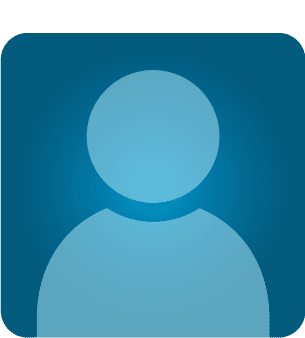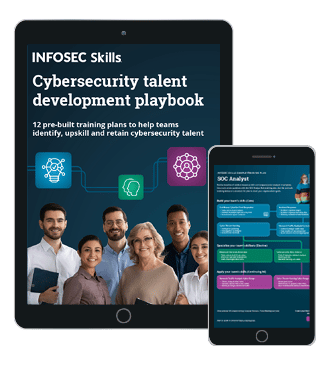Nmap cheat sheet: From discovery to exploits - Part 1: Introduction to Nmap
As always during reconnaissance, scanning is the initial stage for information gathering.
What is reconnaissance?
Reconnaissance is to collect as much as information about a target network as possible. From a hacker's perspective, the information gathered is very helpful to make an attack, so to block that type of malicious attempt, generally a penetration tester tries to find the information and to patch the vulnerabilities if found. This is also called Footprinting. Usually by information gathering, someone can find the below information:
- E-mail Address
- Port no/Protocols
- OS details
- Services Running
- Traceroute information/DNS information
- Firewall Identification and evasion
- And many more…
So for information gathering, scanning is the first part. For scanning, Nmap is a great tool for discovering Open ports, protocol numbers, OS details, firewall details, etc.
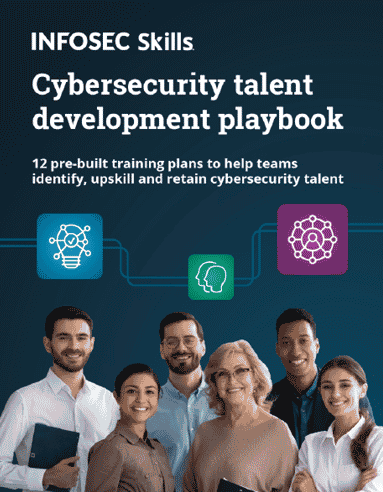
What should you learn next?
Introduction to Nmap
Nmap (Network Mapper) is an open-source tool that specializes in network exploration and security auditing, originally published by Gordon "Fyodor" Lyon. The official website is (http://nmap.org). Nmap is a free and open source (license) utility for network discovery and security auditing. Many systems and network administrators also find it useful for tasks such as network inventory, managing service upgrade schedules, and monitoring host or service uptime.
Nmap uses raw IP packets in novel ways to determine what hosts are available on the network, what services (application name and version) those hosts are offering, what operating systems (and OS versions) they are running, what type of packet filters/firewalls are in use, and dozens of other characteristics. It was designed to rapidly scan large networks, but works fine against single hosts. Nmap runs on all major computer operating systems, and official binary packages are available for Linux, Windows, and Mac OS X.
Note: See our related article, How to use Nmap and other network scanners.
Installation of Nmap
Nmap has great support for different environments.
Windows: Install from the official site http://nmap.org For Windows, both GUI and command line options are available. The GUI option for Nmap is Zenmap.
Linux (Ubuntu and Debian): Fire the command in the Linux terminal: apt-get install nmap
In the below image, I have already installed Nmap.

For Red Hat and Fedora based systems: yum install nmap
For Gentoo Linux based systems: emerge nmap
Here, I will show everything in the Linux terminal.
Nmap scripting engine
The Nmap Scripting Engine (NSE) is one of Nmap's most powerful and flexible features. It allows users to write (and share) simple scripts to automate a wide variety of networking tasks. Basically these scripts are written in Lua programming language. Generally Nmap's script engine does lots of things, some of them are below:
Network discovery
This is Nmap's bread and butter. Examples include looking up WhoIs data based on the target domain, querying ARIN, RIPE, or APNIC for the target IP to determine ownership, performing identd lookups on open ports, SNMP queries, and listing available NFS/SMB/RPC shares and services.
Vulnerability detection
When a new vulnerability is discovered, you often want to scan your networks quickly to identify vulnerable systems before the bad guys do. While Nmap isn't a comprehensive vulnerability scanner, NSE is powerful enough to handle even demanding vulnerability checks. Many vulnerability detection scripts are already available, and they plan to distribute more as they are written.
Backdoor detection
Many attackers and some automated worms leave backdoors to enable later reentry. Some of these can be detected by Nmap's regular expression-based version detection.
Vulnerability exploitation
As a general scripting language, NSE can even be used to exploit vulnerabilities rather than just find them. The capability to add custom exploit scripts may be valuable for some people (particularly penetration testers), though they aren't planning to turn Nmap into an exploitation framework such as Metasploit.
As you can see below, I have used (-sc) options (or –script), which is a default script scan for the target network. You can see we got ssh, rpcbind, netbios-sn but the ports are either filtered or closed, so we can say that may be there are some firewall which is blocking our request. Later we will discuss how to identify firewalls and try to evade them.

Now I m going to run a ping scan with discovery mode on (script) so that it will try all possible methods for scanning, that way I will get more juicy information.

As you can see in the image, it is trying all possible methods as per script rules. See the next image for more information.

Can you see the interesting ports and protocols? You can see dns-bruteforce found that host contains some blog, cms, sql, log, mail, and many more. So here we can perform SQL injection, the blog may be WordPress, Joomla, etc., so we can attack for a known CMS vulnerability, and obviously the method will be black-box pentesting.
In the upcoming chapter I will describe how to write your own Nmap script engine, and how to exploit them using Nmap.
Basic scanning techniques
So here I will show the basic techniques for scanning network/host. But before that, you should know some basic stuff regarding Nmap status after scanning.
Port Status: After scanning, you may see some results with a port status like filtered, open, closed, etc. Let me explain this.
- Open: This indicates that an application is listening for connections on this port.
- Closed: This indicates that the probes were received but there is no application listening on this port.
- Filtered: This indicates that the probes were not received and the state could not be established. It also indicates that the probes are being dropped by some kind of filtering.
- Unfiltered: This indicates that the probes were received but a state could not be established.
- Open/Filtered: This indicates that the port was filtered or open but Nmap couldn't establish the state.
- Closed/Filtered: This indicates that the port was filtered or closed but Nmap couldn't establish the state.
Let's scan hosts
Scan a single network
Go to your Nmap (either Windows/Linux) and fire the command: nmap 192.168.1.1(or) host name.

Scan multiple network/targets
In Nmap you can even scan multiple targets for host discovery/information gathering.
Command: map host1 host2 host3 etc….It will work for the entire subnet as well as different IP addresses.

You can also scan multiple website/domain names at a time with the same command. See the below picture. It will convert the domain name to its equivalent IP address and scan the targets.

Scan a range of IP address
Command:nmap 192.168.2.1-192.168.2.100
Nmap can also be used to scan an entire subnet using CIDR (Classless Inter-Domain Routing) notation.
Usage syntax: nmap [Network/CIDR]
Ex:nmap 192.168.2.1/24
Scan a list of targets
If you have a large number of systems to scan, you can enter the IP address (or host names) in a text file and use that file as input for Nmap on the command line.
syntax: nmap -iL [list.txt]
Scan random targets
The -iR parameter can be used to select random Internet hosts to scan. Nmap will randomly generate the specified number of targets and attempt to scan them.
syntax: nmap -iR [number of host]
It is not a good habit to do a random scan unless you have been given some project.
The --exclude option is used with Nmap to exclude hosts from a scan.
syntax: nmap [targets] --exclude [host(s)]
ex:nmap 192.168.2.1/24 --exclude 192.168.2.10
Aggressive scan
The aggressive scan selects most commonly used options within Nmap to try to give a simple alternative to writing long strings. It will also work for traceroute, etc.
Command:nmap –A host
Discovery with Nmap
Discovery with Nmap is very interesting and very helpful for penetration testers. During discovery one can learn about services, port numbers, firewall presence, protocol, operating system, etc. We will discuss one by one.
Don't ping
The -PN option instructs Nmap to skip the default discovery check and perform a complete port scan on the target. This is useful when scanning hosts that are protected by a firewall that blocks ping probes.
Syntax:nmap –PN Target

By specifying these options, Nmap will discover the open ports without ping, which is the unpingable system.
Ping only scan
The -Sp option is responsible for a ping only scan. It will be more useful when you have a group of IP addresses and you don't know which one is reachable. By specifying a particular target, you can get even more information, like MAC address.
Syntax:nmap –Sp target

TCP syn scan
Before we start, we must know the syn packet.
Basically a syn packet is used to initiate the connection between the two hosts.
The TCP SYN ping sends a SYN packet to the target system and listens for a response. This alternative discovery method is useful for systems that are configured to block standard ICMP pings.
The -PS option performs a TCP SYN ping.
Syntax:nmap –PS targets

The default port is port80. You can also specify other ports like –PS22, 23, 25, 443.
TCP ack ping scan
This type of scan will only scan of Acknowledgement(ACK) packet.
The -PA performs a TCP ACK ping on the specified target.
The -PA option causes Nmap to send TCP ACK packets to the specified hosts.
Syntax:nmap –PA target

This method attempts to discover hosts by responding to TCP connections that are nonexistent in an attempt to solicit a response from the target. Like other ping options, it is useful in situations where standard ICMP pings are blocked.
UDP ping scan
The –PU scan only on udp ping scans on the target. This type of scan sends udp packets to get a response.
Syntax:nmap –PU target

You can also specify the port number for scanning, like –PU 22, 80, 25, etc. In the above picture, the target is my LAN's IP, which doesn't have any UDP services.
Free hour-long hacking course!
Learn how to hack and use AI in this free 1-hour course, led by Keatron Evans, 20-year cybersecurity veteran and VP of Portfolio Product and AI Strategy at Infosec!
Sctp init ping
The -PY parameter instructs Nmap to perform an SCTP INIT ping. This option sends an SCTP packet containing a minimal INIT chunk. This discovery method attempts to locate hosts using the Stream Control Transmission Protocol (SCTP). SCTP is typically used on systems for IP based telephony.
Syntax:nmap –PY target

In the picture, though there is no sctp services on the machine, we have to use the –pn option for discovery.
ICMP echo ping
The -PE option performs an ICMP (Internet Control Message Protocol) echo ping on the specified system.
Syntax:nmap –PE target

This type of discovery works best on local networks where ICMP packets can be transmitted with few restrictions.
ICMP timestamp ping
The -PP option performs an ICMP timestamp ping.

ICMP address mask ping
The -PM option performs an ICMP address mask ping.
Syntax:nmap –PM target

This unconventional ICMP query (similar to the -PP option) attempts to ping the specified host using alternative ICMP registers. This type of ping can occasionally sneak past a firewall that is configured to block standard echo requests.
IP protocol ping
The -PO option performs an IP protocol ping.
Syntax:nmap –PO protocol target

An IP protocol ping sends packets with the specified protocol to the target. If no protocols are specified, the default protocols 1 (ICMP), 2 (IGMP), and 4 (IP-in-IP) are used.
ARP ping
The –PR option is used to perform an arp ping scan. The -PR option instructs Nmap to perform an ARP (Address Resolution Protocol) ping on the specified target.
SYTAX: nmap –PR target

The -PR option is automatically implied when scanning the local network. This type of discovery is much faster than the other ping methods.
Traceroute
The --traceroute parameter can be use to trace the network path to the specified host.
Syntax: nmap --traceroute target

Force reverse DNS resolution
The -R parameter instructs Nmap to always perform a reverse DNS resolution on the target IP address.
Syntax: nmap –R target

The -R option is useful when performing reconnaissance on a block of IP addresses, as Nmap will try to resolve the reverse DNS information of every IP address.
Disable reverse DNS resolution
The -n parameter is used to disable reverse DNS lookups.
Syntax:nmap –n target

Reverse DNS can significantly slow an Nmap scan. Using the -n option greatly reduces scanning times - especially when scanning a large number of hosts. This option is useful if you don't care about the DNS information for the target system and prefer to perform a scan which produces faster results.
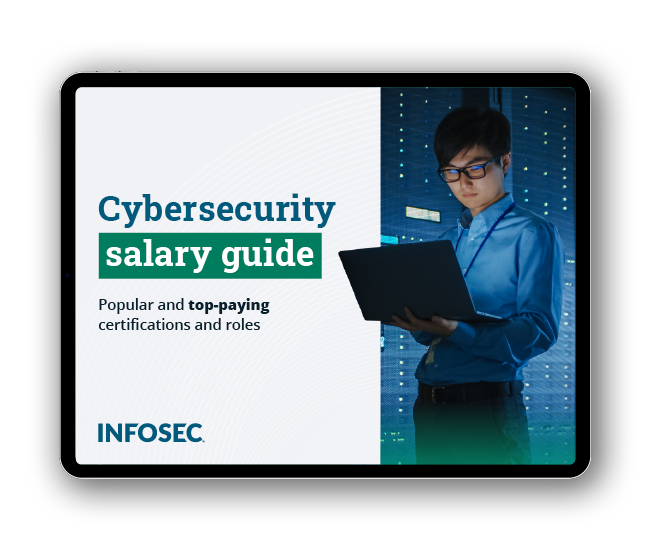
Get your guide to the top-paying certifications
With more than 448,000 U.S. cybersecurity job openings annually, get answers to all your cybersecurity salary questions with our free ebook!
Alternative DNS lookup method
The --system-dns option instructs Nmap to use the host system's DNS resolver instead of its own internal method.
Syntax:nmap --system-dns target

Manually specify DNS server
The --dns-servers option is used to manually specify DNS servers to be queried when scanning.
Syntax: nmap --dns-servers server1 server2 target

The --dns-servers option allows you to specify one or more alternative servers for Nmap to query. This can be useful for systems that do not have DNS configured or if you want to prevent your scan lookups from appearing in your locally configured DNS server's log file.
List scan
The -sL option will display a list and performs a reverse DNS lookup of the specified IP addresses.
Syntax:nmap –sL target

In the next installment, I will discuss how to discover services, host, and banners using different methods, and will also discuss how to find firewalls and how to evade them using NSE by Nmap, and how to write your own Nmap script engine. The most important part of Nmap is knowing how to find vulnerabilities and try to exploit them. Stay tuned.
Sources
http://nmap.org/